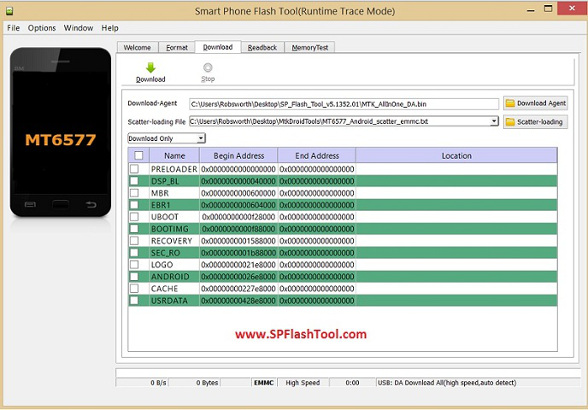
Installing a new ROM to your radio can be a tricky process, whereas the most complicated issue is to have the drivers installed properly. You need a PC running Windows XP, 7, 8 or 10.
1 – Download the latest SPFlashTool executable from SPFlashTool.com
2 – Download the following drivers for Windows XP/7/8 or for Windows 10.
3 – To install the drivers, just run the respective installer for XP/7/8. For Windows 10, you need to follow all these steps, one by one, to be able to install the Windows 10 drivers.
4 – Run the SPFlashTool.
5 – The Download-Agent should be as in the picture above – select the file MTK_AllInOne_DA.bin
6 – The Scatter-loading File is the MT6570_Android_scatter.txt that you find inside the directory specific for your radio.
7 – The combobox should be set to “Update Firmware”
8 – Click on “Download”
9 – Make sure that the radio is OFF and connect it to the USB port, without turning it ON.
10 – The firmware installation will start automatically.
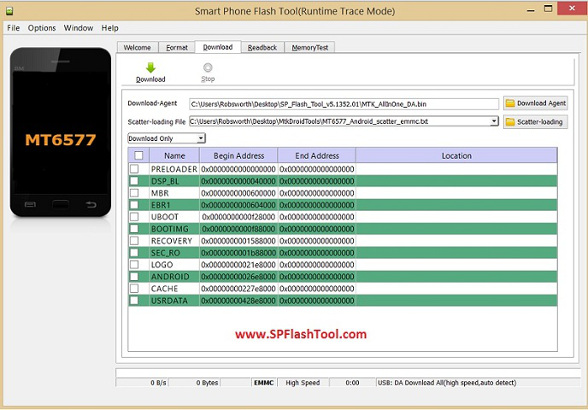





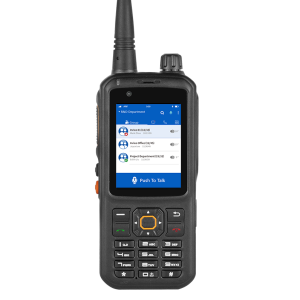
The battery have to be removed as well,this is the first step in all process,
Hello
Is there an update for the inrico T320 so the ptt button in teamspeak works.
Thank you
Sal Calabrese
Yes. This one here: http://inrico.shop/product/inrico-t320-unlocked-android-firmware/
And here is for the US version: http://inrico.shop/product/inrico-t320-unlocked-android-firmware-us-version/
Bonjour Duarte,
Je souhaite faire l’acquisition d’un T320 ou un T298S, peut-on y installer n’importe quelle application depuis le Play Store ou faut il y faire une modification. Je m’en servirai avec une Sim française Orange et Red , seront-ils compatibles ?
J’hésite entre les deux car j’utilise aussi des talkie PMR.
Merci d’avance pour la réponse et les conseils.
Laurent